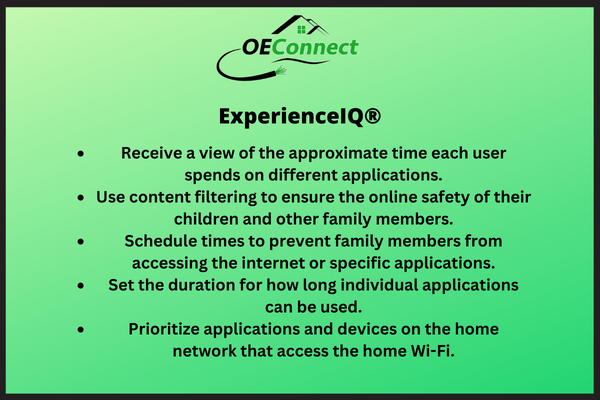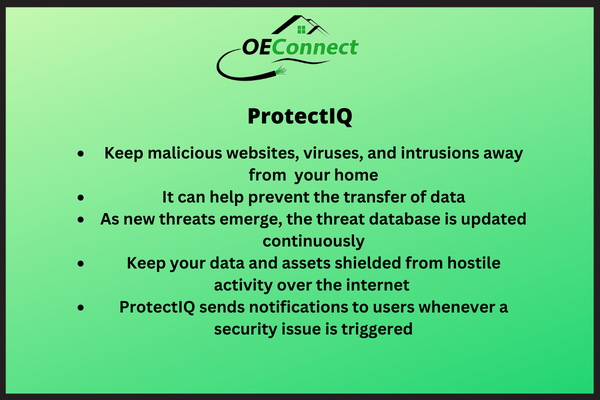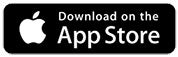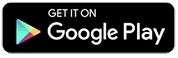SET UP THE COMMANDIQ APP 
Take control of your internet network with CommandIQ
Standard features that come with CommandIQ: These basic features are available for all consumers, no matter the modem or package you have.
- Network Control: Easily change your internet network name and password.
- Basic Parental Controls: Manually enable/disable internet access for devices and users.
- Guest Networks: Got company coming? Set up a network to give them easy access while protecting your main network.
- Device Snapshots: Review connected devices and connection stats.
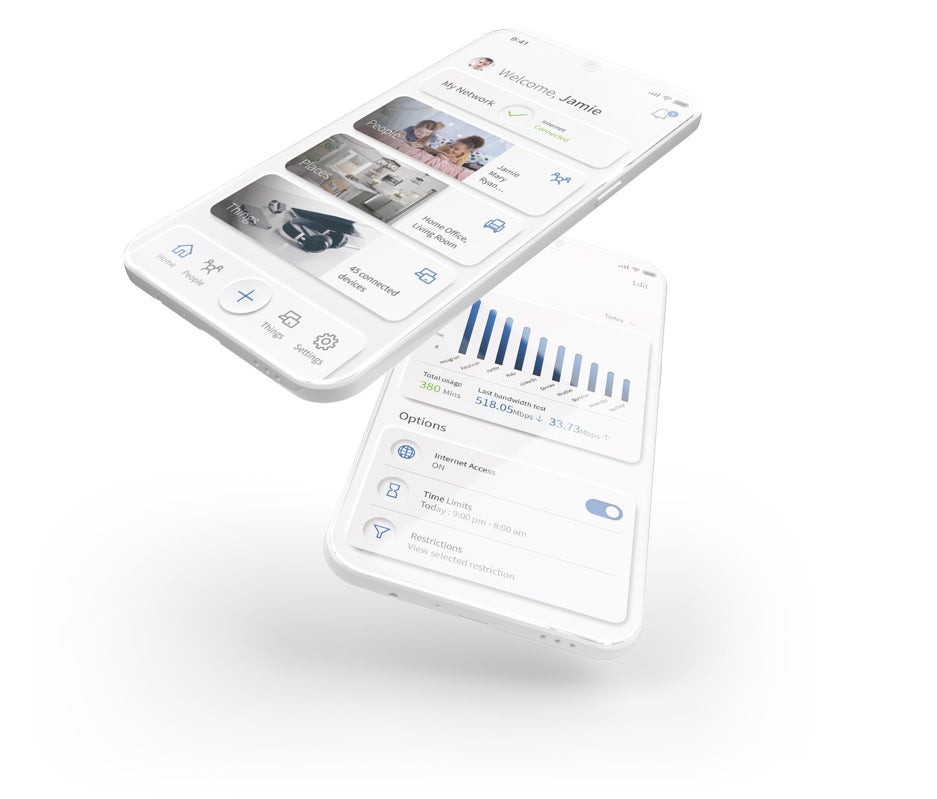
- Speed Test: See how fast your network is running with a simple tap.
1. Download the CommandIQ app.
2. Select SIGN UP towards the bottom of the screen. 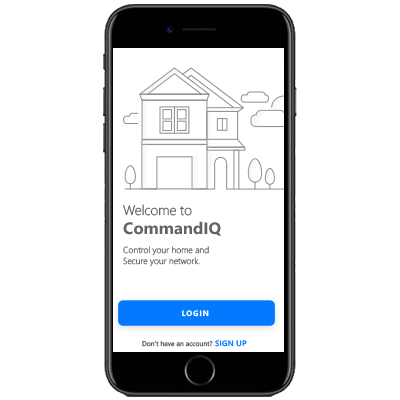
3. Enter your personal information. The password you enter here will be used to access the app. Please wait at least 10 minutes after your router has been ‘turned up’ before attempting step four.
4. Tap the QR code that appears within the app. You will be asked to allow the app to access your camera.
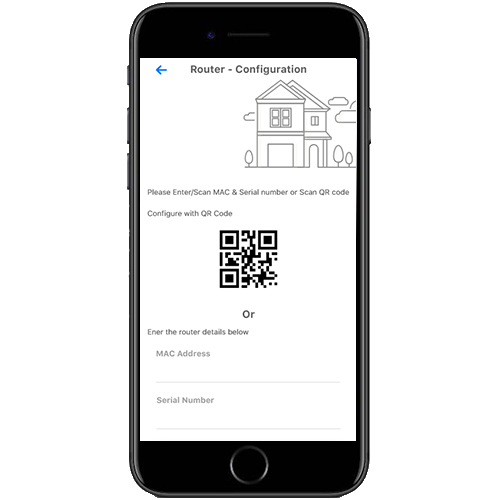
5. Point your camera at the QR Code found on the bottom of your GigaSpire router. Tap OK. Afterward, you may be asked to enter your account number.


6. If you already have OEConnect's managed Wi-Fi set up, tap the "click here to skip" link at the top of your screen. Then enter your current login credentials to proceed. Please note that if you choose to use a new SSID and password, you will need to update it on all your devices.
If you have a Gigaspire with us, you have access to additional app features and functions. Add additional control and security over your home network with ExperienceIQ and ProtectIQ. To take advantage of these, call our office today at 607-293-6622 to get started.